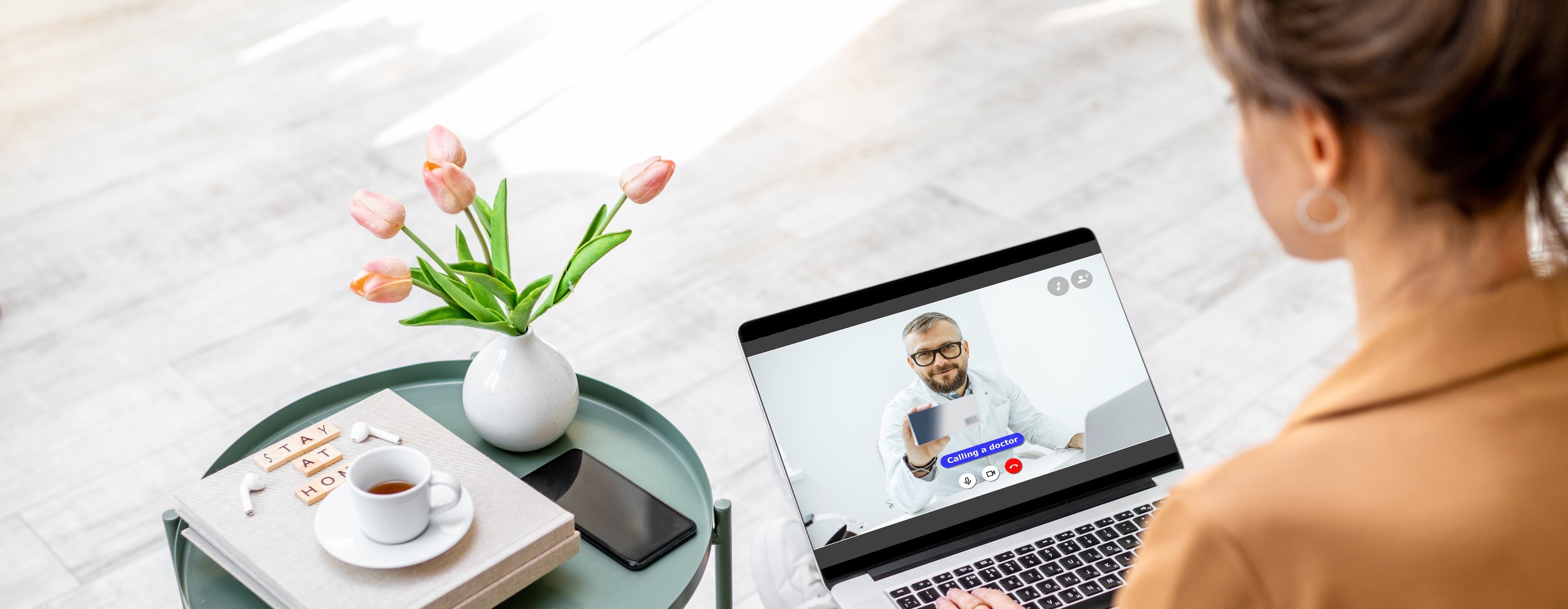Your clinical team will talk to you to decide upon the best way to interact during your treatment. Together, you may decide that video consultation is the best way to carry out some or all of your treatment.
Video consultations allow you to see a member of your therapist team from the comfort of your own home using a digital platform.
Our therapy sessions work best on a one to one basis. In exceptional circumstances, a family member of friend may attend but this should be agreed in advance with your therapist. Please do not attend the session with another person without prior consent.
AWP has partnered with a digital health company called Mayden, the provider of its talking therapies patient management software (iaptus) and the video consultation system for us to communicate with you.
How do video consultations work?
You will receive a text reminder message or email (depending upon your communication preferences) two days before your appointment. All you need to do is click on the link to join your video consultation.
Before your appointment, check you have what you need for your video consultation.
You will need a:
- Device with a camera, speaker and microphone (these are usually built into your smartphone, tablet, or laptop). We recommend that you use a computer to access your video session, but you can also use a mobile device. Please note that mobile browser technology is not yet optimised for video calling, so call quality may be diminished.
If you are accessing the session via an Android phone, please check that the default browser is using Google Chrome, not Samsung. The video consultation system will not function on Samsung internet.
It’s a good idea to close other applications or programmes which may be running in the background on your device as these may interfere with the quality of your video call, particularly those requiring access to your camera or audio equipment.
- Good connection to the internet. We recommend using Wi-Fi where possible which may have a better connection and will not use your mobile data allowance.
- Quiet, well-lit room where you will not be disturbed. If you are by a bright light, like a window, sit so the light is on your face not behind you.
- Table or surface to prop your device on, so your camera stays steady during the call.
- Please note that Google Chrome provides the best experience and all modern browser versions are supported. However, two legacy browsers Windows Internet Explorer 11 and Windows Edge (Legacy) are not supported. The latest Edge version (Chromium) is compatible with the software. Microsoft Edge is installed by default with Windows 10 which is used by 84% of Windows users in the UK and can be downloaded for other Windows versions.
When you click on the unique video link, you will be directed to a welcome page.
This contains information provided by the AWP Talking Therapies services using this technology.
To join your video session please click on the ‘Continue to join video session’ button.
If you are having any trouble, please see our Frequently Asked Questions (FAQ) section below.
You will then see the following screen with the option to type your name into the attendee box. The therapist’s name may also be visible.
You will also see controls to check your sound, video and the option to blur/change your background.
Video Session View
Once started, the session screen provides audio and video controls:
There is a typed chat function and you and the therapist can share their screen via the buttons in the main toolbar.
In the top right hand corner, information on connection quality is available to help you to understand and troubleshoot any issues e.g. if broadband quality is low and the session needs to move to telephone. Hover over the green icon shown below to view this.
When selected, the ‘three dots’ menu in the main toolbar includes some additional features such as changing your display name, the option to blur or change your background, and sharing other audio and videos e.g. from YouTube. The name of your clinician will be visible to you if you hover over the thumbnail of the therapist.
What if the appointment overruns?
Don’t worry if the appointment lasts longer than was originally scheduled; neither the patient or the therapist will be forced out of the video session, enabling for a natural conclusion of the appointment when both parties are ready.
Can the video session link be accessed outside of the appointment time?
Access to the video session link is restricted to the day of the appointment. If either party attempts to join a video session for a previous or upcoming day, access will be denied. The patient or clinician can join the video session any time before its scheduled start time on the day of the appointment.
Is there a particular web browser I should be using?
Iaptus video works best in Google Chrome or Microsoft Edge. If you are using an android device, and experience problems with Samsung internet for example, switch to Google Chrome as your default browser.
What if my camera or audio doesn’t work?
There are number of reasons why your camera or audio may not work in the call. Firstly, if you are using an external camera or audio device, please make sure they are plugged in correctly and connected to your device before using the feature. Sometimes other applications or programmes running on your device may interfere with the video call so it may be a good idea to close them. Also, it’s important to check your internet browser, device and video call settings to make sure that the specific camera or audio device has been enabled.
How can I improve the quality of the video call?
Internet download speeds of below 25 Mbps may result in poor video quality and intermittent connections. You can do an internet speed test using one of the following sites: https: //www.speedtest.net/’ or ‘https: //fast.com/’ are widely used. Hovering over your video within a call brings up a small coloured icon in the top left (pictured right). This gives you information on the quality of your connection. For the best connection, try and locate yourself as close to your router as possible.
Can I use this feature for group therapy?
Currently, this feature is only available for one to one therapy. If you are expected to join a group therapy session, you will receive a Microsoft Teams invite.
Can multiple clinicians participate in a video session?
Yes, anyone with access to the clinical contact in iaptus can click the 'Start Video Session' link and join the appointment alongside the session clinician. Please bear in mind that this could result in a reduction in quality as the connection will cease to be peer-to-peer.
How do I end the video session?
When participating in a video session three icons will be visible at the bottom of the screen. Click the red telephone icon to end the video session.
Can I share documents during a video session?
Document sharing is not currently available within this feature, but it is possible to share your screen and to share links via the integrated chat function.
Is there a video recording facility?
It is not possible for sessions to be recorded via the video session. Your clinician will take clinical notes during the appointment and store them on their electronic record on iaptus, as is the usual procedure for appointments.
How secure is the connection?
Video meetings are conducted in the first instance as Peer-to-Peer (P2P) for one to one meetings. In this case, audio and video are encrypted all the way from the sender to the receiver.
How is my data handled?
It is the responsibility of the Talking Therapies service to ensure that agreements for use, data sharing and privacy policies between the service and you as the service user exist as required under relevant Data Protection law. You should have consented to take part in a video session as part of therapy delivery. The NHS has released advice regarding consent around the use of video sessions. They advise that 'the consent of the patient or service user is implied by them accepting the invite and entering the consultation. But you should safeguard personal/confidential patient information in the same way you would with any other consultation. For further details please read our service ‘Use of Patient Information’ sheet here.